Displaying shelf number in search results and detail displays
You can display call numbers in the item list of the detail display using the Shelf Location display field. You also have the option of displaying a preferred shelf number in both the search results display and detail display.
A preferred shelf number is the shelf number of an item displayed at the title level. Using the Preferred Shelf Number display field, you can configure the software to display a shelf number from the filter library of your choice.
| |
When you use the Preferred Shelf Number display field, if there are no items for a particular title within the preferred library, or if you do not specify a preferred library, the software will display the shelf number of the first item it finds, regardless of library. For Example, if a search yields items in Green Street Public Library and Main Library and you want to be sure to display a shelf number from Main Library, you must specify “Main Library” as your preferred library in order for the shelf number from Main Library to display under Preferred Shelf Number. |
You have these options for displaying the preferred shelf number:
-
Display shelf number in detail display.
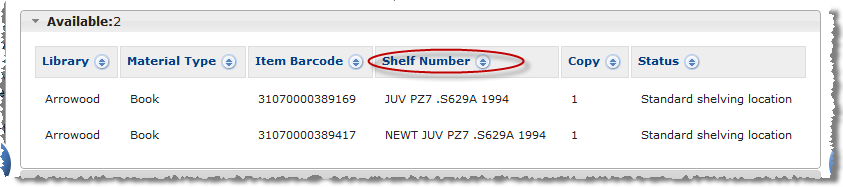
-
Display preferred shelf number in detail display.
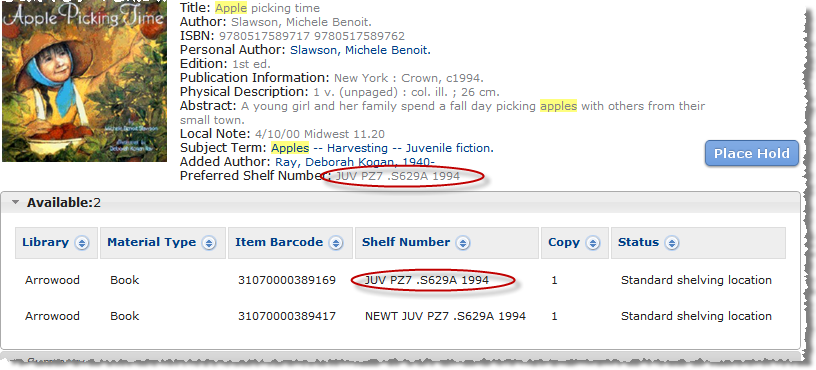
-
Display preferred shelf number in search results display.
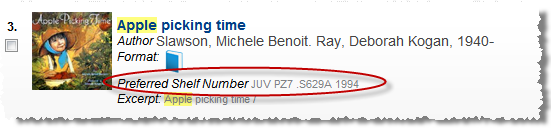
To display shelf number in detail display
- Go to Displays > Detail Displays.
- For the detail display you want to work with, choose Edit > Next.
- From the "Child Fields," move Shelf Number to Selected (see Fields: Select Fields for a Detail Display).
- Choose Next.
- Select the Sort Field (see Fields: Choose Detail Display Options.)
- Save your changes.
- Refresh the search cache. For more information, see Refreshing the search cache.
To display preferred shelf number in detail display
- Go to Profiles > Display Selection.
- Select your search target and choose Next.
- Select the Preferred Shelf Number Library (see Fields: Display Selection.)
- Save your changes.
- Go to Displays > Detail Displays.
- For the detail display you want to work with, choose Edit > Next.
- From "Parent Fields," move Preferred Shelf Number to Selected (see Fields: Select Fields for a Detail Display.)
- Choose Next.
- Select the Sort Field (see Fields: Choose Detail Display Options.)
- Save your changes.
- Refresh the search cache. For more information, see Refreshing the search cache.
To display preferred shelf number in search results display
- Go to Profiles > Display Selection.
- Select your search target and choose Next.
- Select the Preferred Shelf Number Library (see Fields: Display Selection.)
- Save your changes.
- Go to Displays > Search Result Displays.
- For the search result display you want to work with, choose Edit > Next.
- From "Search Fields" move Preferred Shelf Number Library to Selected (see Fields: Choose Search Display Fields.)
- Save your changes.
- Refresh the search cache. For more information, see Refreshing the search cache.